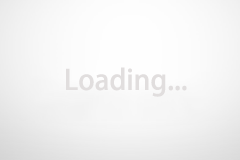在很多情况下,我们需要录制电脑内部的音频,比如录制音乐或者视频的声音,如果我们仅仅是外放然后录制,我们需要一个非常安静的环境,而且即使外界没有其他声音,录制的音频中也一样会有杂音,因此,本次分享小编将带大家一起学习如何录制电脑内部的声音。(以Win10系统为例)
In many cases, we need to record the internal audio of the computer, such as recording the sound of music or video. If we just play it outside and then record, we need a very quiet environment, and even if there is no other sound outside, the recorded audio is also There will also be noise, so this sharing editor will take everyone to learn how to record the sound inside the computer. (Take Win10 system as an example)
首先,我们先调整一下电脑的设置(只是录音这一方面的设置,不会影响其他方面)
First of all, let’s adjust the computer’s settings first (just the settings for recording, it won’t affect other aspects)
一、右键点击“此电脑”或“我的电脑”,之后点击“属性”,在弹出的界面中点击左上方的“控制面板主页”;
1. Right-click “This Computer” or “My Computer”, then click “Properties”, and click “Control Panel Home” on the upper left in the pop-up interface;

二、点击“硬件和声音”,并点击弹出界面的“声音”;
2. Click “Hardware and Sound”, and click “Sound” on the pop-up interface;

三、进入“声音”后,点击“录制”,并选中下方的“立体声混音”;
3. After entering “Sound”, click “Record” and select “Stereo Mix” below;

四、点击“属性”,在“常规”选项卡下,在“设备用法”里选中“使用此设备(启用)”。
4. Click “Properties”, and under the “General” tab, select “Use this device (enable)” in “Device Usage”.

随后,我们就需要在AU中进行相应的调整。
Subsequently, we need to make corresponding adjustments in AU.
一、在“编辑”选项卡下,鼠标移动到最后一个“首选项”,并点击“音频硬件(A)”;
1. Under the “Edit” tab, move the mouse to the last “Preferences” and click “Audio Hardware (A)”;

二、在“音频输入”一栏中选择“立体声混音”,和电脑的设置保持一致,此时,我们创建的文件就会只录制电脑内部的声音,不会录入电脑外部的声音,并且此时电脑的音乐播放等输出声音不受影响。
2. Select “Stereo Mix” in the “Audio Input” column, which is consistent with the computer settings. At this time, the file we create will only record the internal sound of the computer, and will not record the external sound of the computer. When the computer’s music playback and other output sounds are not affected.

以后如果需要录制电脑外部的声音时把设置做相应的修改即可。?
In the future, if you need to record the external sound of the computer, you can modify the settings accordingly.
本文由learningyard新学苑原创,如有侵权请联系沟通~
图片为电脑截图
翻译来源于谷歌翻译?
版权声明:本站仅提供信息存储空间服务,不拥有所有权,不承担相关法律责任。如发现本站有涉嫌抄袭侵权/违法违规的内容, 请发送邮件举报,一经查实,本站将立刻删除。